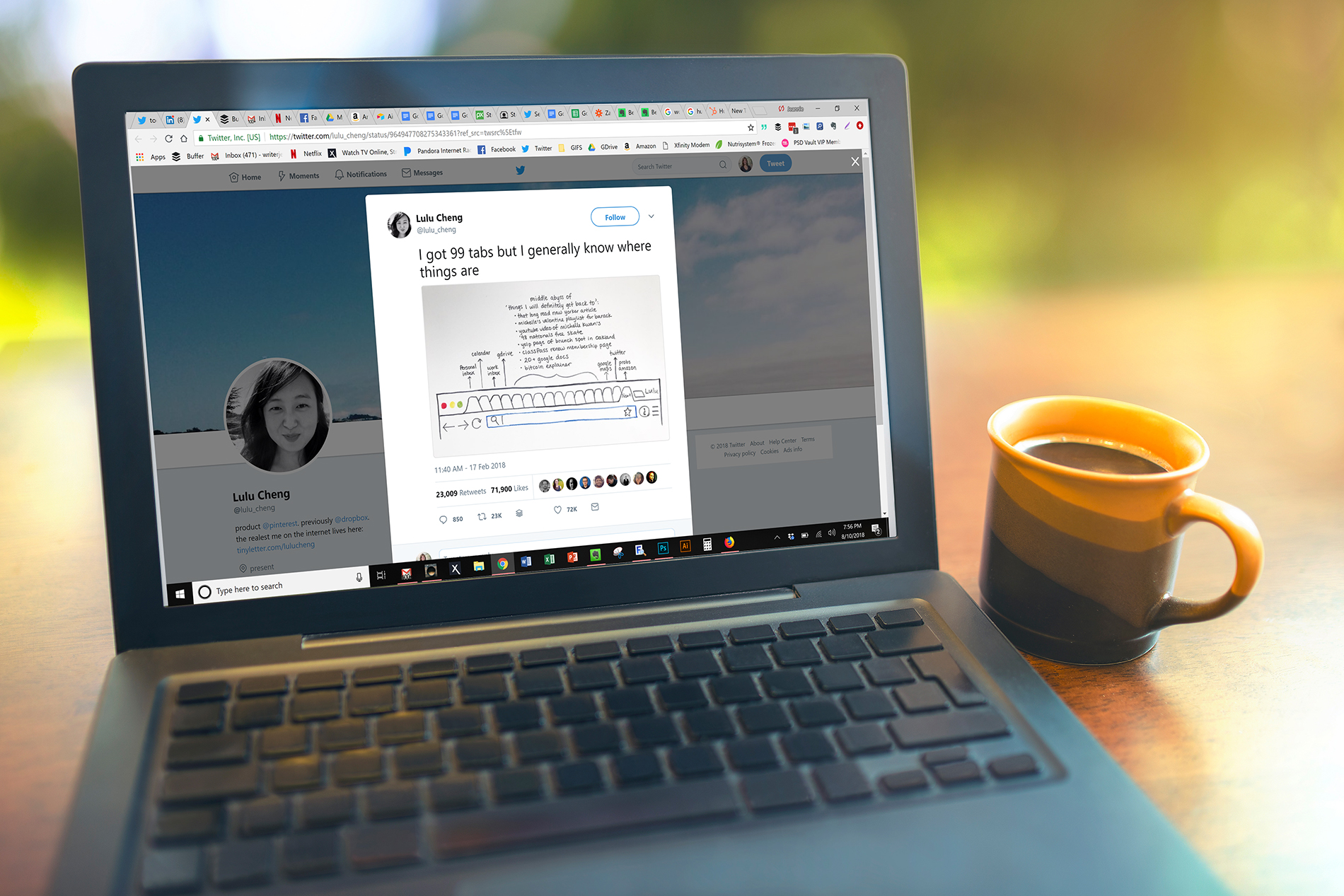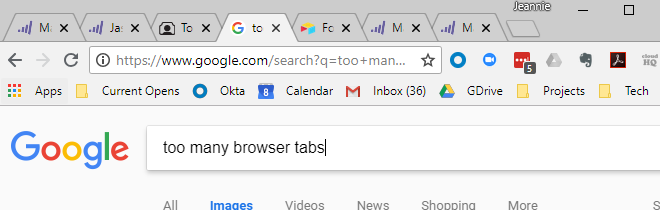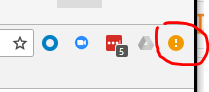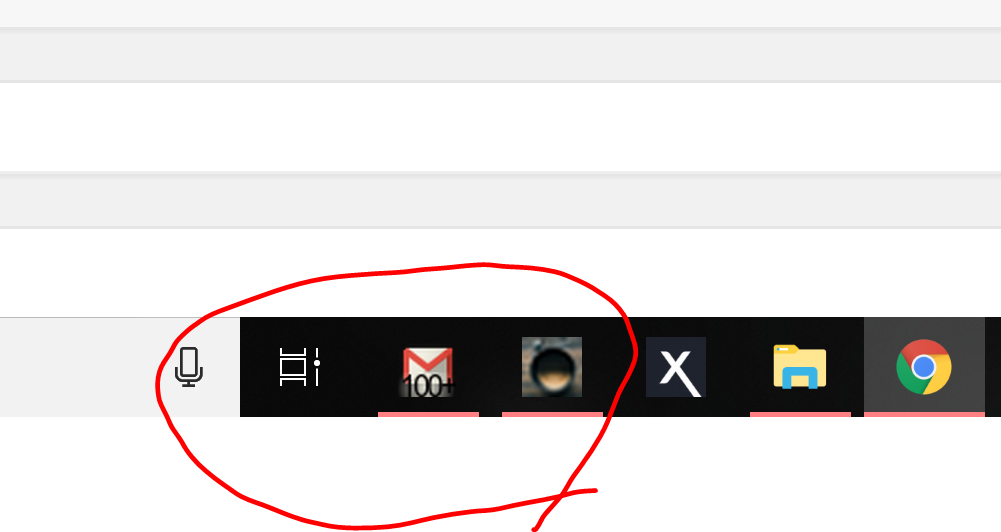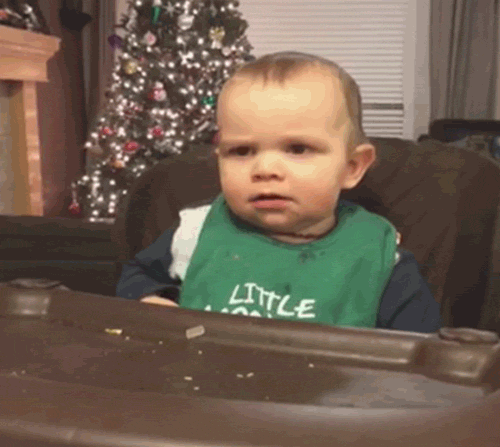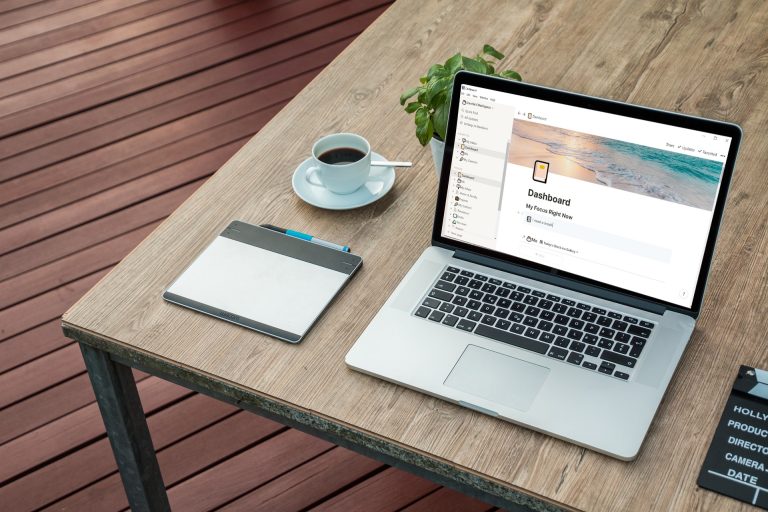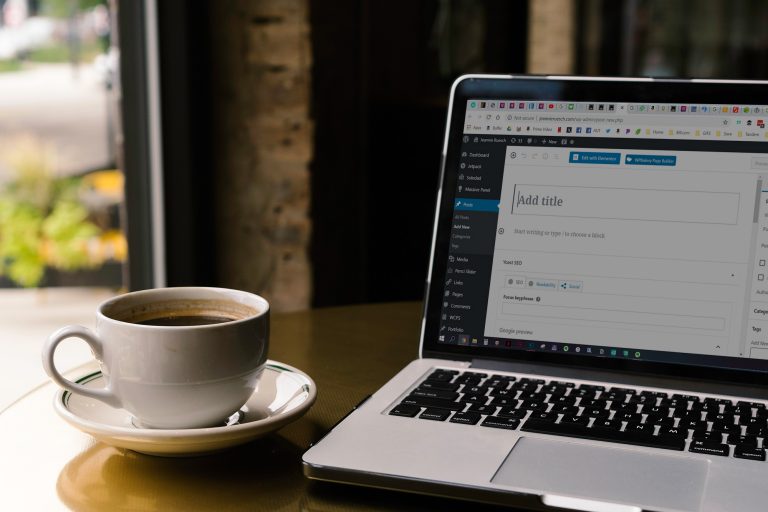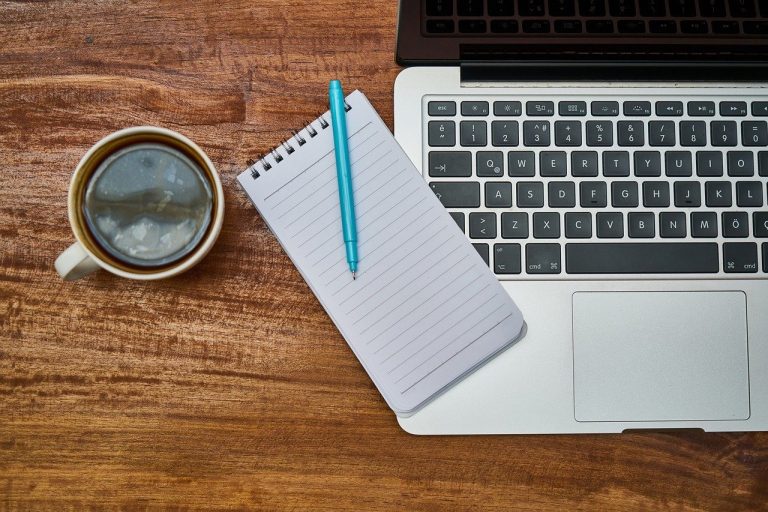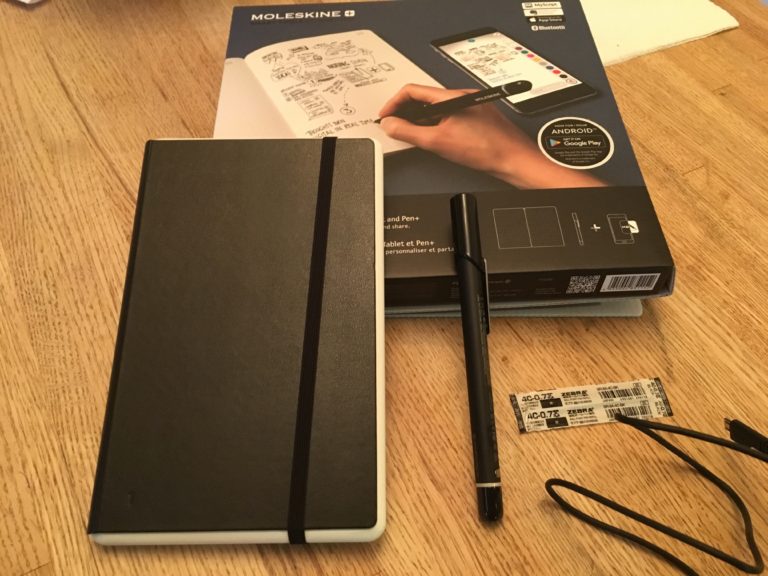The Queen of all Tips in Managing Too Many Browser Tabs
In today’s SaaSy (Software as a Service) world of productivity, you’re probably like me — which means you have at least 386 browser tabs open at the same time. You ping between them….and at least twice an hour you ask yourself, “Where did that tab go?”
And at least twelve times an hour, your browser sighs in exhaustion and threatens to freeze you out. It looks forward to the end of the day — or it would if you actually closed those tabs when you were done with them.
So I have the queen of all SaaSy browser tabs tips…. The queen, the mother, the Khaleesi, if you will.
gif
First, the soldier tips. These are basic helpers:
1 – Folders in the Bookmarks Bar.
The bookmarks bar can be a gold mine for when you need lots of screens on one project or focus. So I create a folder “See above image: Projects” and I drop ALL of the sites related to that project into that folder. That way they are easily accessible whenever I need them.
Where this is also really helpful is when you open all those articles or pages or interesting cat videos you want to watch. The minute you plan to click AWAY from that window, drop it into a “check it out later” folder. Then when you realize you only have 10 browser tabs open and you panic, all that content is a click away.
(A better tip: Use Evernote and the Evernote web clipper and send that article right to Evernote to read whenever you want.)
2 – Multiple Browser Windows focused on topic
I will also open up multiple browser windows. Each window has a topic or a project focus. So I might have 3 instances of Chrome open, but each instance is related ONLY to one topic. It makes it easy to toggle through and see which window I need, because the site titles are easily seen.
But even then, you easily lose those tabs and websites that you need to go back to again and again. Even with this tried and true tips, I constantly lose the 3 or 4 sites that I LIVE in — my email, my calendar, my project mgmt and my main squeeze project doc.
So… *hands rubbing together *
Here is my Queen of all that’s SaaSy tip for you today on how you can FIX that:
You can create a taskbar pin from a WEBSITE page that is treated like an app.
Now, if you know this already, I fully expect a “duh” gif directed my way on twitter.
But if not, here’s how you do it. This is on a PC, but I imagine it’s essentially the same for a MAC.
In Chrome, on the webpage you want to pin, go to the Options in the upper right corner. It looks like this for me:
But it can be 3 dots, or some such thing. Whatever the icon, it’s the furthest right on your address bar.
In the menu, click on More Tools > Create Shortcut.
This will create a shortcut of the URL and drop it on your desktop. Take that icon and can drag that into the taskbar.
So instead of those SaaSy programs that run your day and your business being stuck in a million browser tabs, they become ICONS on your taskbar, like this:
That “Gmail” icon opens up my gmail Inbox in its own window. The Calendar icon goes right to my G Cal also in its own window, like an app. The Google Sheet Icon goes right to my “projects” sheet. I think you get the hint. One of the beauties of this is that these are handled like apps on your desktop – they don’t get lumped in with other tabs in your browser app. They are standalone, always. And when you click to open them, they open in exactly the position I had them in the last time.
So that’s my SaaSy tip for today… is it useful? Life changing? Browser revitalizing? Gif me.