5 Reasons I Moved from Evernote to Notion
I was a long time, loyal Evernote fan. Paid subscription, told lots of people about it, shared notes, yada yada… but since someone mentioned Notion in a tweet a while back, I’ve been testing it out and getting to know it. I mentioned in my first “kicking the tires” post what some of my quick needs were as I started investigating, so in this post I thought I’d show how Notion is turning my head. As I’m playing with the app, getting to know it, learning what it can do, I’m finding more and more what I love.
So for those of you who are thinking of making the switch from Evernote to Notion, here are some thoughts from a former diehard Evernote fan.
Here are just 5 reasons right now I moved to Notion:
There are certain things that I love Evernote for. Its simplicity, its mobile app, the syncing ability across everything. It’s been a great app that I’ve used for years. I used Evernote for so many things – keeping track of details, recipes, notes, building out research libraries for my books, drafting blog posts, topic ideas and articles and so much more.
But Evernote has limitations that I’ve butted up against more than once. Getting content out of Evernote is complicated because of its formatting. It offers very limited structure options. What you can do with a post is very minimal. Tables are an exercise in frustration.
When I heard about Notion and checked it out, I realized it had the potential to not only replace Evernote but maybe a few other steps in my process. While it does have what I would consider a high learning curve to become comfortable with all it can do and really start seeing the potential, I think that curve is absolutely worth it and I’ve started importing my notebooks from Evernote into Notion. And Notion offers a free account with enough play room for you to really get to know it well. The paid accounts are very reasonably priced and worth it to clear the content limitations on the free account (which I have yet to hit.)
Here are some of the Duke-It-Out Comparisons for me:
1. Writing notes/posts – so many more options in Notion.
I was using Evernote as the hub for all my writing content – notes, outlines, blog posts, all of it. And I found really elaborate ways to automate getting those blog posts into WordPress.
Evernote drafts are fairly limited. There is simple formatting and what made it particularly hard to find a way to import/export is that Evernote uses its own formatting scheme. So writing that content in Evernote, which just worked for me, because it was simple and easy to jot ideas down and come back to them later, and getting blog posts into WordPress took the steps I mentioned above, because Evernote uses its own formatting scheme. While it’s not perfect between Notion and WordPress, it’s pretty darn easy: I can just copy and paste and the formatting stays put.
The one not-so-great part is that images aren’t coming through on the copy/paste. I’ve tried both images I pasted into a Notion page and ones I uploaded in and neither one works. This was a big part of the workflow I created to get things from Evernote, so I didn’t have to individually bring over images —so I’m hoping there’s a workaround or a solution coming soon.
In Notion, you have so much more flexibility when it comes to writing content. You have full Markdown capabilities, but you can add in tables, databases, images, embeds and so much more.
Like this one (one of Notion’s templates):
Seriously, the options are endless. You can do so much with a simple page.
2. An Automatic Table of Contents
This feature alone makes me weep with joy. I spent many times trying to create a linking structure in some of my Evernote notebooks, looking for ways to use it for deeper organization projects like my Work in Progress notebook. It was always a headache and never simple.
With Notion? It happens AUTOMATICALLY.
Look at this beautiful structure. Every time I add a note to this folder, the main structures UPDATE:
Do I hear a collective sigh? It’s beautiful. I know. Here’s a tissue.
3. Databases – You Read that Right. Databases.
If you’ve ever struggled with a simple table in Evernote, your eyes have likely perked up. And if, like me, you’re an avid Airtable fan, then this concept really intrigued you. While I haven’t yet given up Airtable for certain things (their calendar function is amazing), there is so much you can do with databases here. And within each database item, you have a fully functional note with options, features, template capabilities and so much more.
Here’s a quick sample database I’m creating as I go through all of the social media manager apps ever created, trying to find The One. (Another article on this soon…)
I can build this like a table, with filters, properties and so much info. Each item is also it’s own page, which you can fill up with as much information in a simple, clean interface as you need. And as I mentioned on a fangirl tweet, you can even embed gifs. (and tweets…)
4. You can make it pretty. 😍
The designer in me needs pretty. Needs a clean interface. Needs to feel comfortable with all of the options my eyeballs are looking at. In order to have an app like this, where I am likely to spend a LOT of time, it needs to not make me feel itchy.
There are lots of pretty options in Notion.
You can add “covers” to your notes – image headers at the top, like this one:
And those covers are really easy to find. They offer a handful of options and colors, but also an immediate search option with Unsplash to give you unlimited options:
You can add emojis at the top of every page which then also show up in your navigation structure on the sidebar, like this:
5. Templates – Boy, oh, boy
This is the mother lode right here. Oh, the templates you can create. I have finally started digging into how this works and I’m still in the “I”m in Awe” stage, so I’ll get around to sharing and talking about that later. Here’s the cliff notes for today: You can probably create a template for anything. ANYthing.
Mood board? Check. See above.
Brand assets list? Check.
Blog posts? Check.
Journal entries? Check.
Shopping lists? Check.
Databases? Check.
To Do lists? check.
This is something Evernote implemented in a small way in recent years, but it’s a very limited feature in their app. There is nothing limited about templates in Notion. Here’s a starter article in Notion’s help section that can show how far better than I can (which by the way has tons of articles, so check it out yourself, too as you’re learning. You’ll need the guiding hand, and it helps a lot to see all the potential of this app.)
A few honorable mentions, as well:
Importing from Evernote is easy peasy.
With so many of my existing notes in Evernote, this is a big element. If I’m going to move over the years-to-build system, it needs to be easy.
Their Twitter social media team answers QUESTIONS
I ❤ this. I will often search and seek out answers myself through their help section and googling. And that is how I discovered just how helpful their Twitter team is. Often times the question I’m googling comes up with an answer from their Twitter account.
They share tips, with images, respond to questions. This is not an inconsequential thing when it comes to apps like this. THIS is how tech social should be done, in my opinion.
A few little things I’d love…
Zapier integration: As I mentioned in my first Notion love post—err, blog post, this app has the potential to simplify the number of apps I use to keep organized and put my brain. One of the things they doesn’t have (but they are working on) is an API, which would allow for a Zapier integration. I’d love to be able to switch over more of my workflows and get rid of a few more apps I’m using today.
Images: While they are easy to add into a Notion page, it doesn’t seem like they are very easy to get out of the Notion page. I love just grabbing screenshots as I write blog posts, but then I need to get those saved somewhere to do anything else with them.
A database of all my databases: I already have a LOT of databases. And I love the “relation” property option – that has been great. And with a lot of great tutorials showing me how to set up a Master Task list, I’ve been able to make that work beautifully across all my projects, notes and more. But I’d still love a way to see all of the individual databases in one beautiful Notion page.
So is Notion for you?
Here’s how I would ask yourself these questions.
- Do you write a lot of different things and continually need to keep them organized?
- Do you have a task list?
- Do you work on multiple projects?
- Do you grab links or information from the web that you want to save?
- Do you struggle with organization?
- Do you need something that syncs with your phone and your computer?
If the answer is yes to at least a handful of these, Notion is worth checking out. You can get started on the writing part within minutes. The learning curve to set up a structure and make it work to really help you get things done, that will take more time so make sure you plan to learn, read, try, test and adjust.

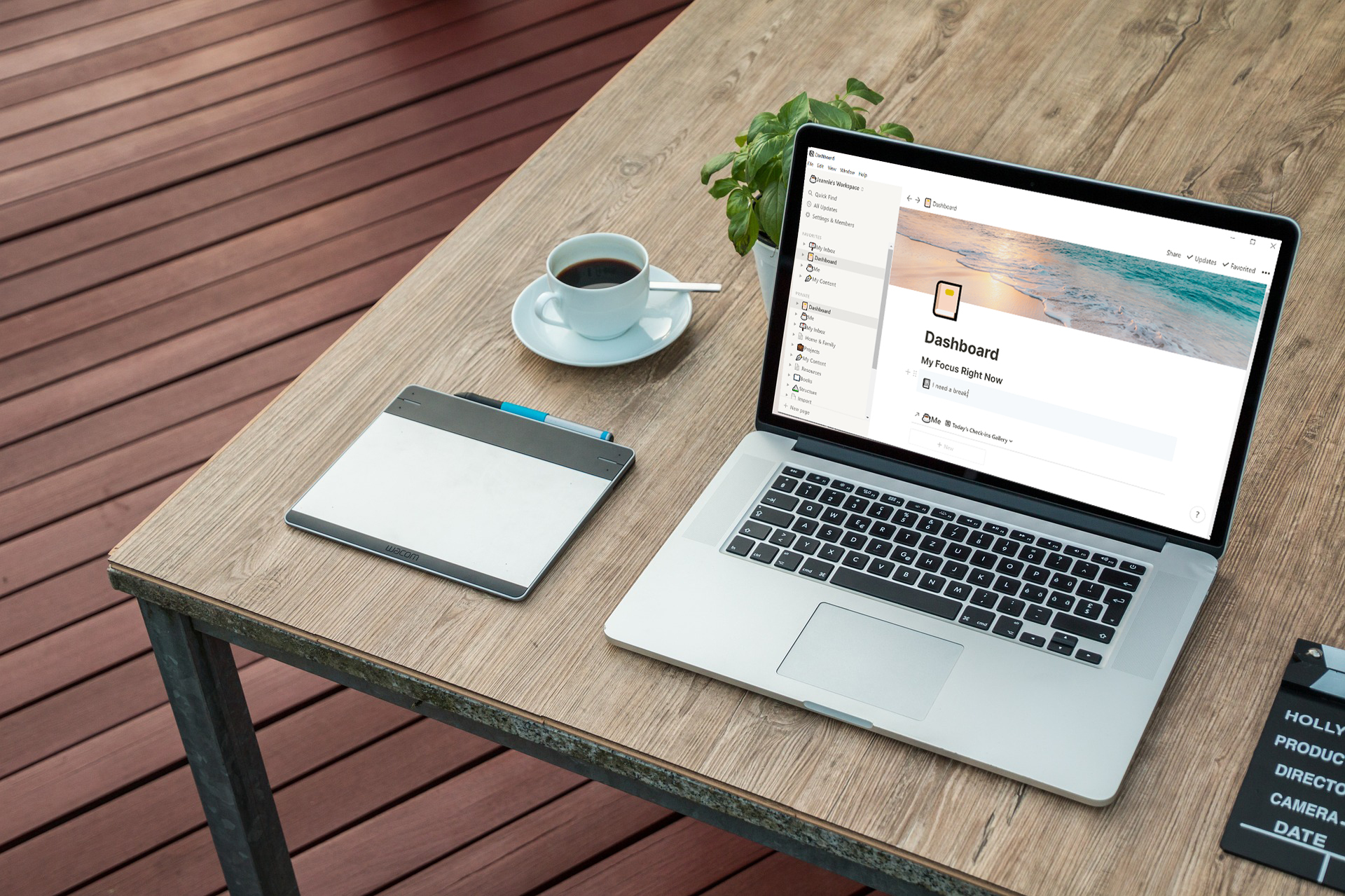
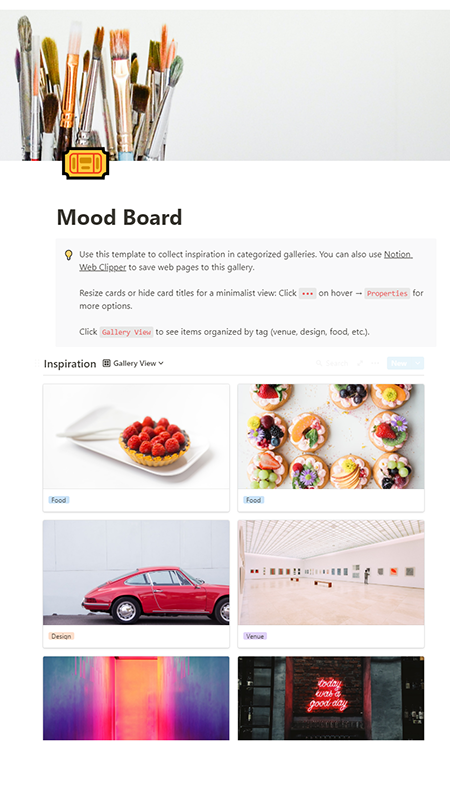
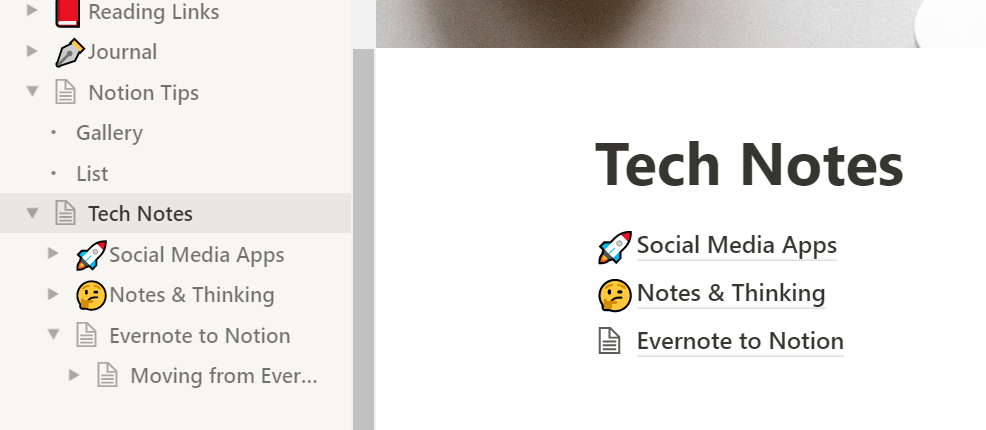
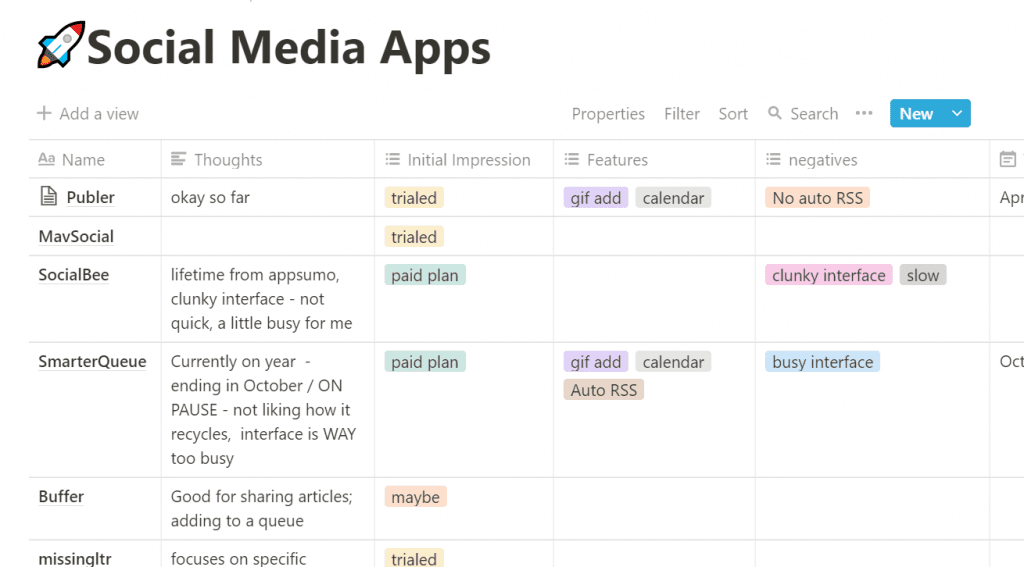
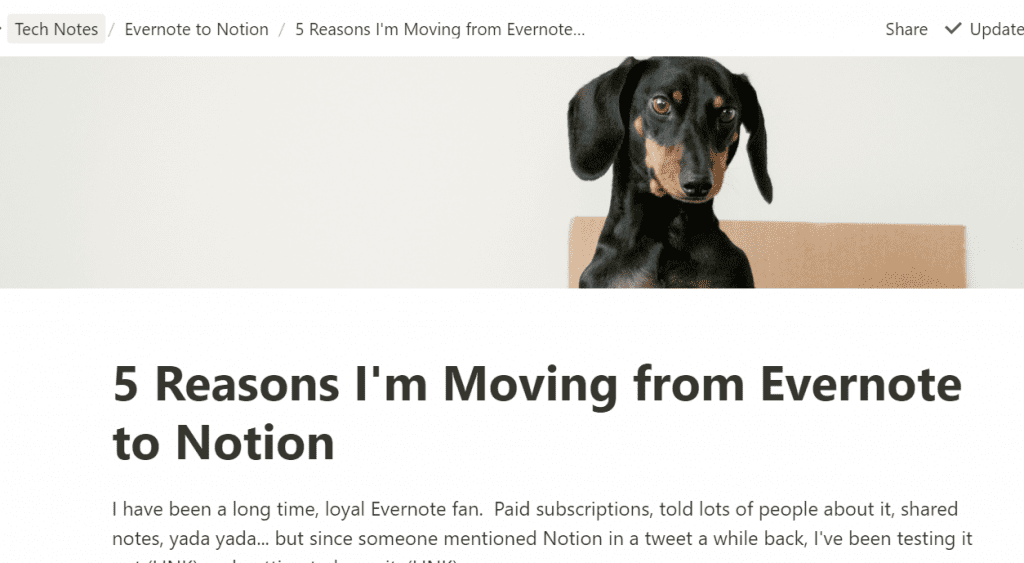
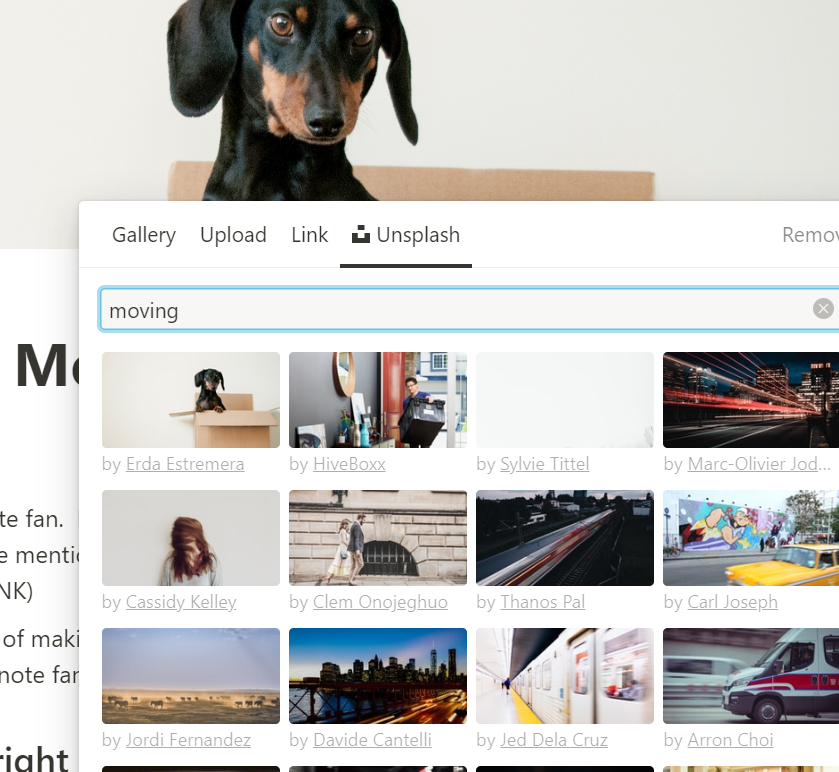
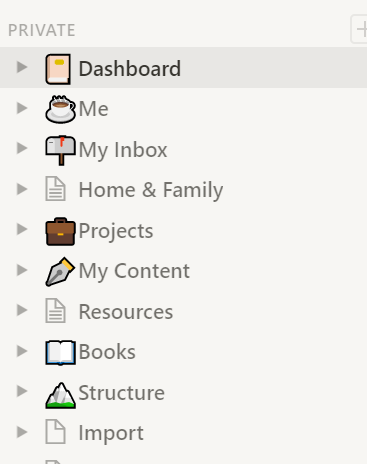
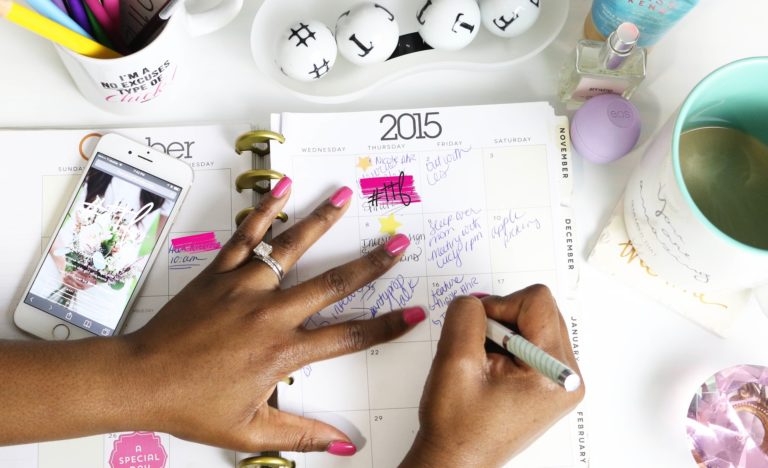

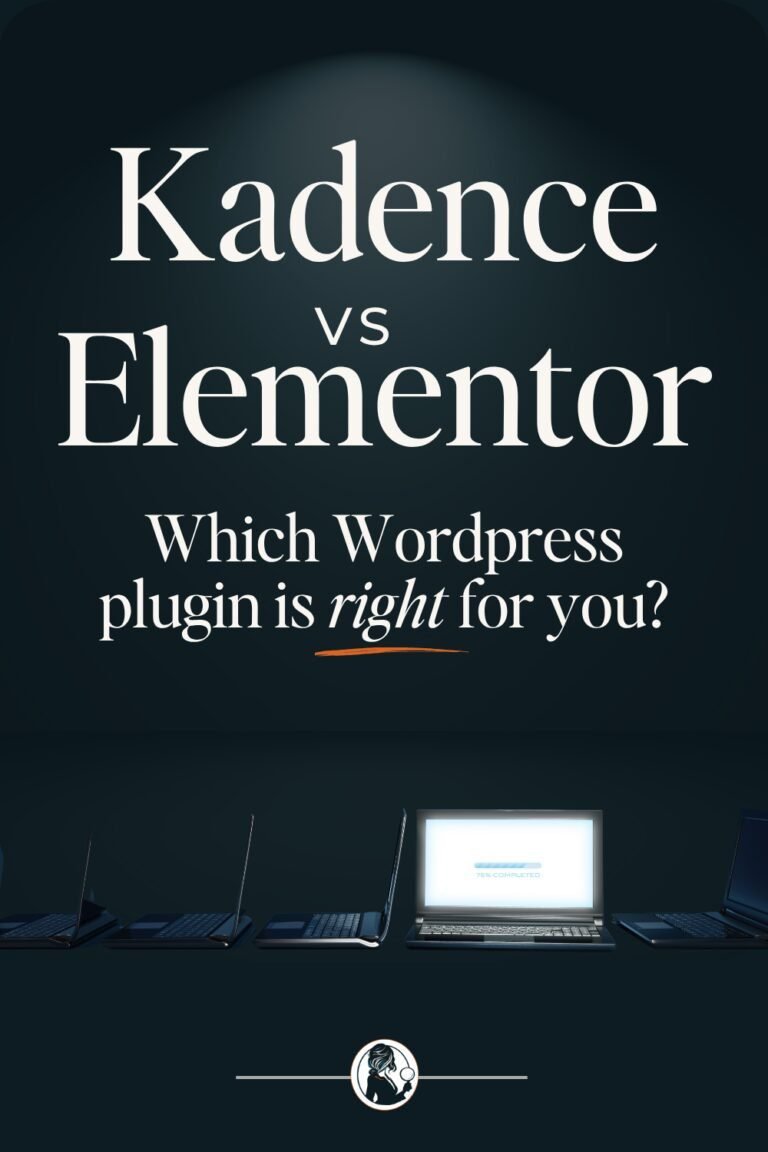



This looks great! Thank you for the great descriptions. I will definitely look into this. Sure need some organization.