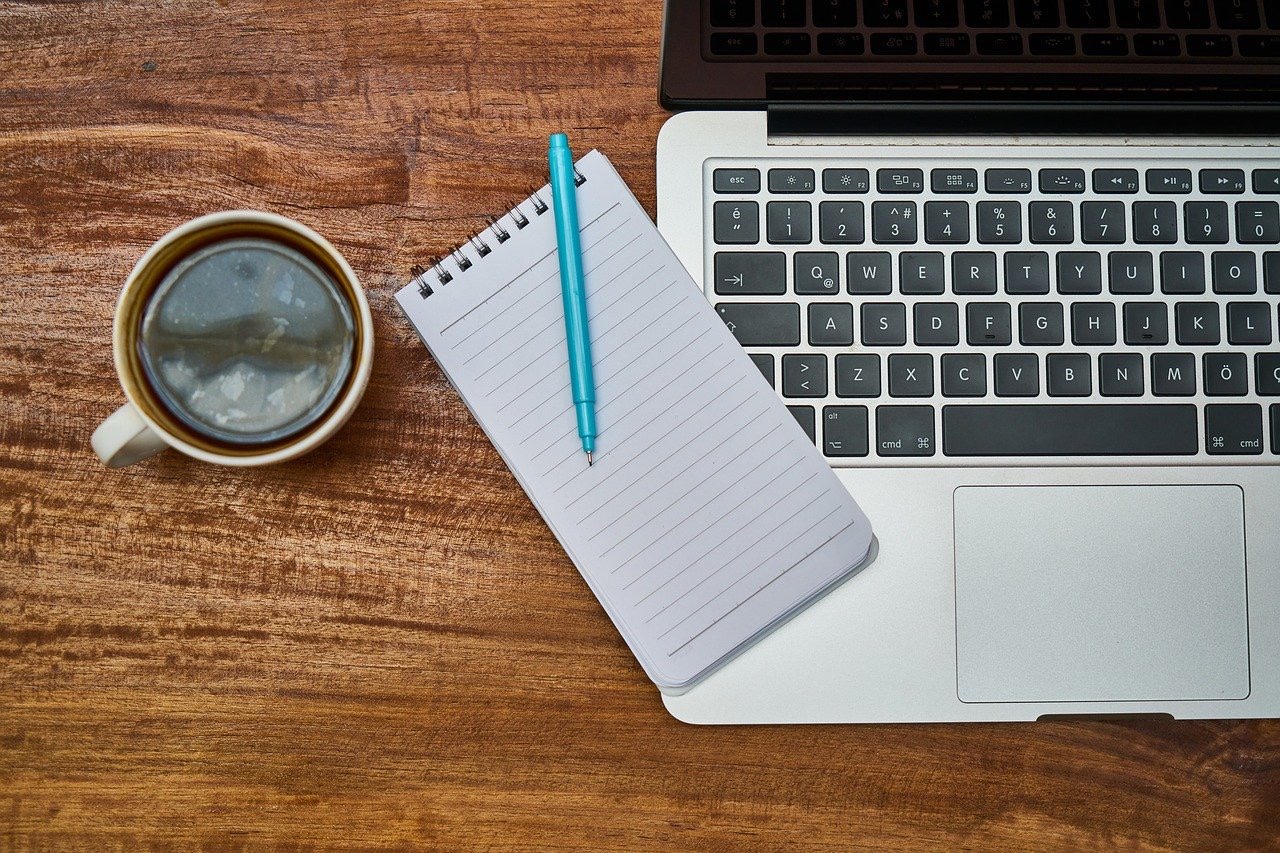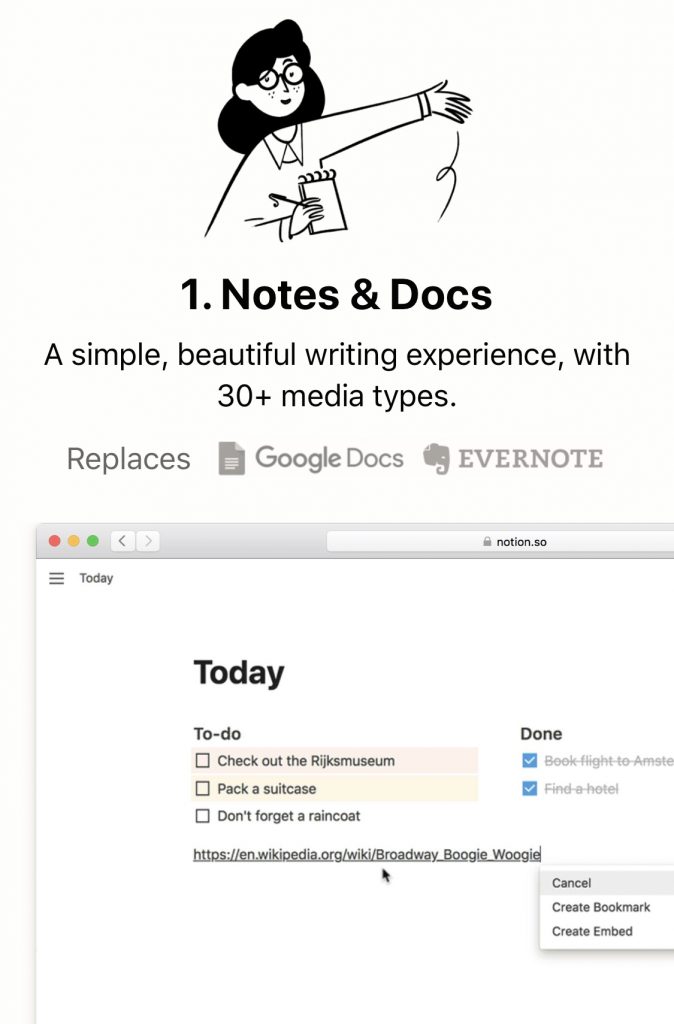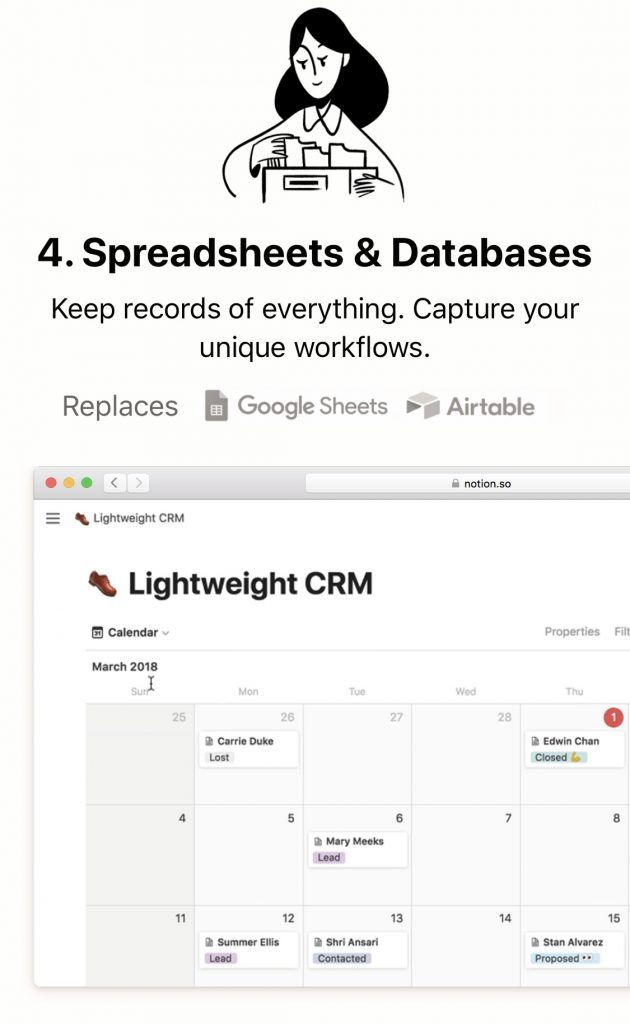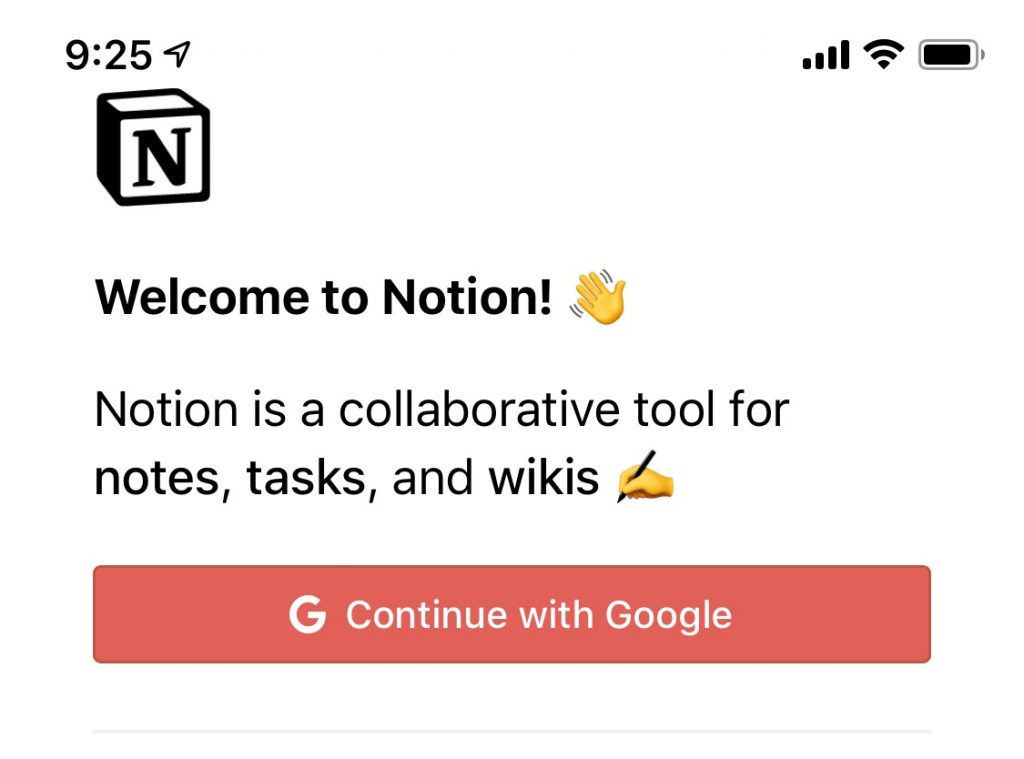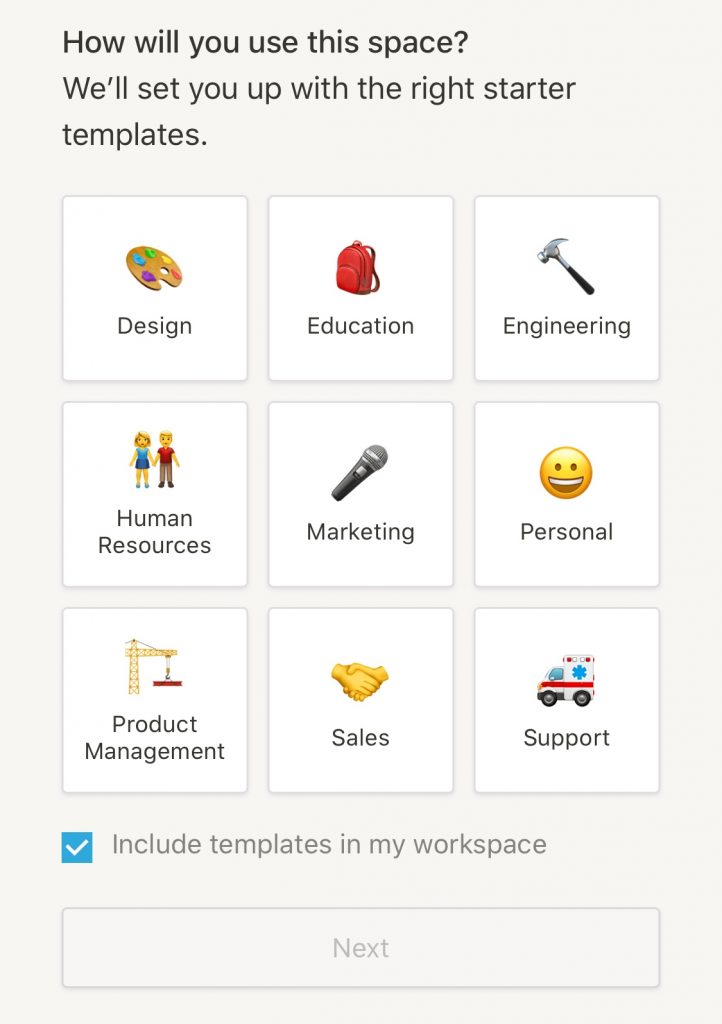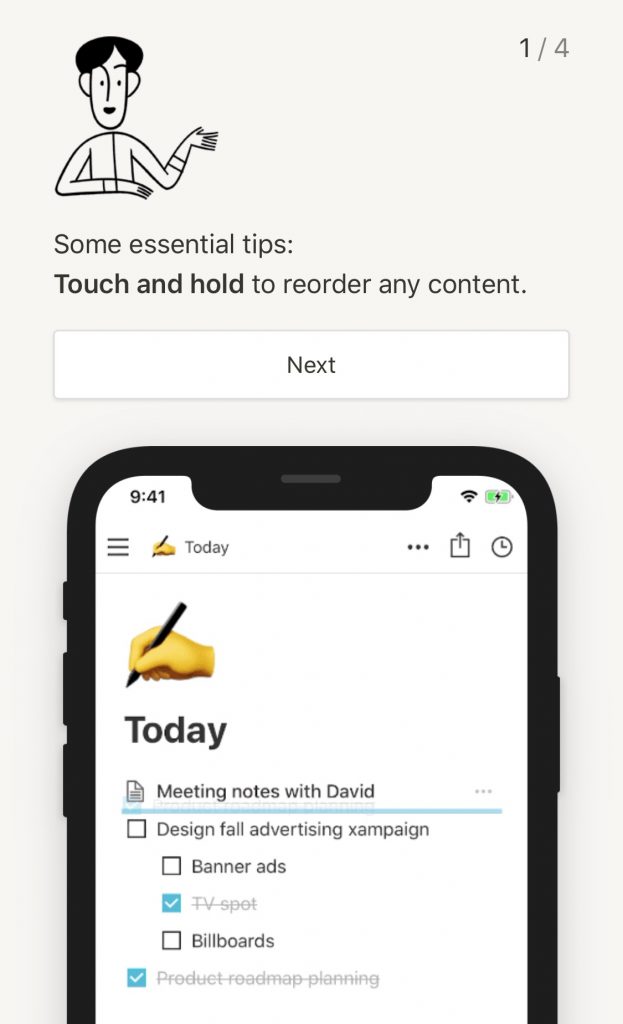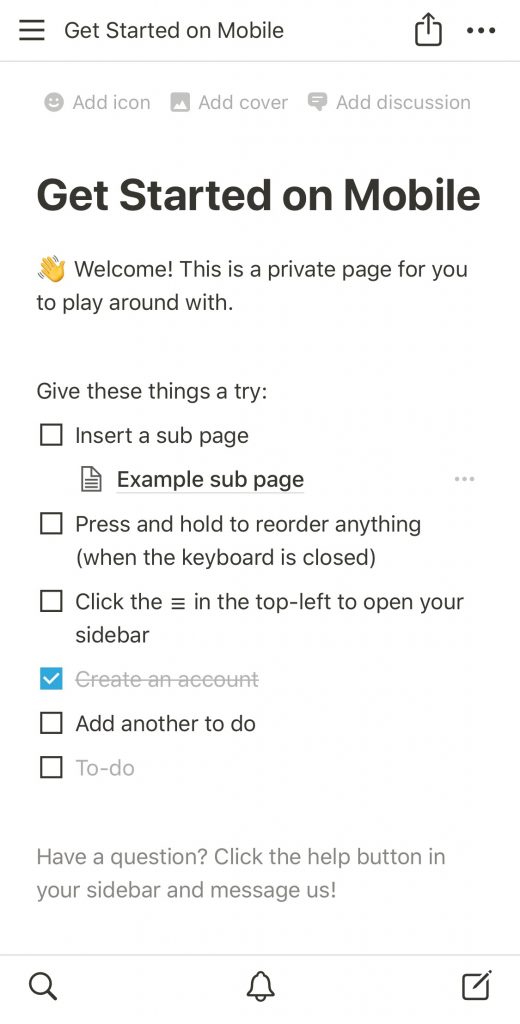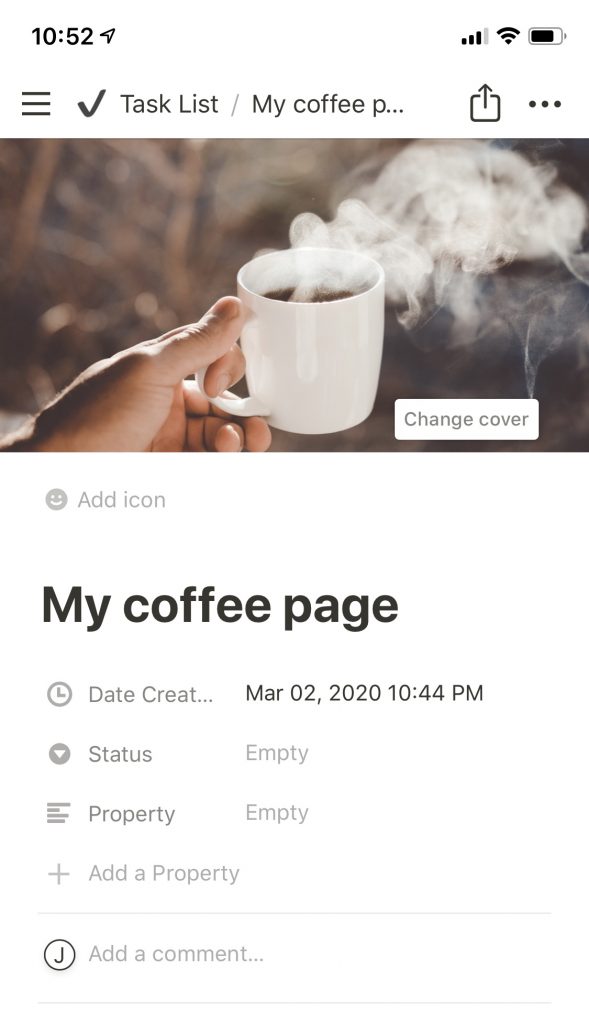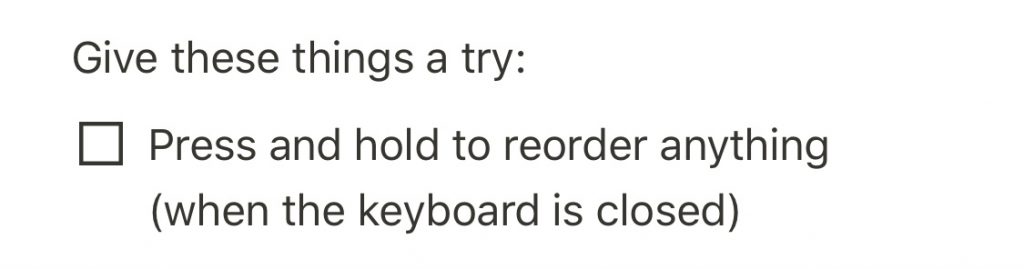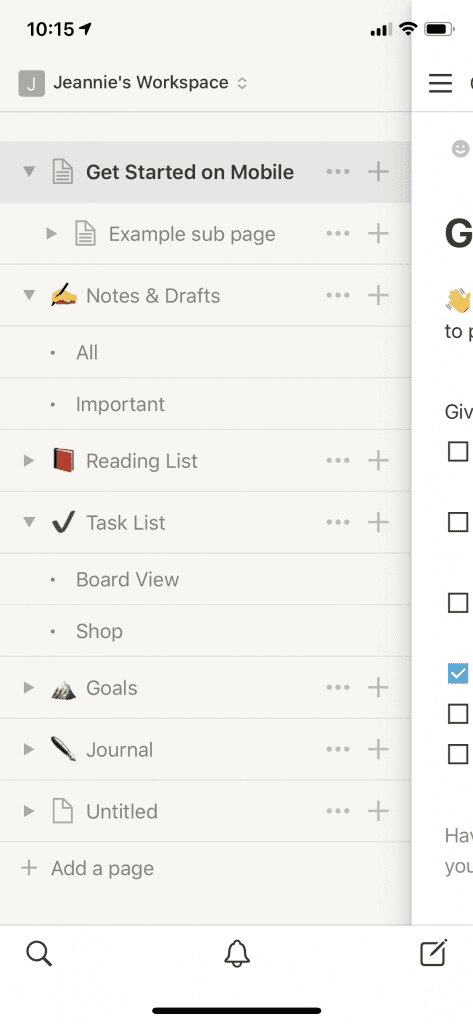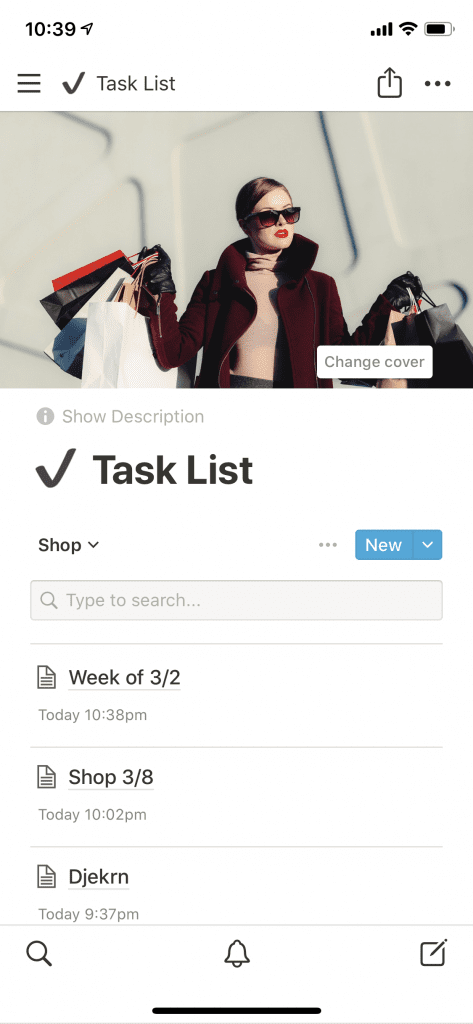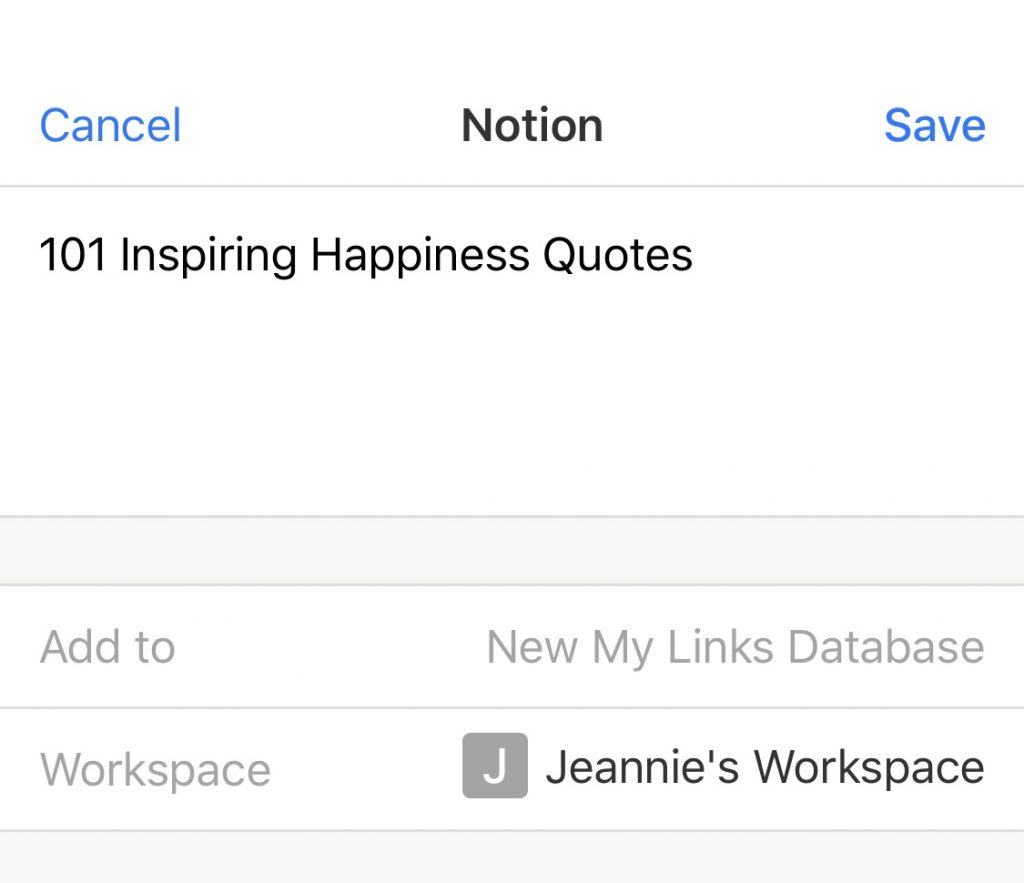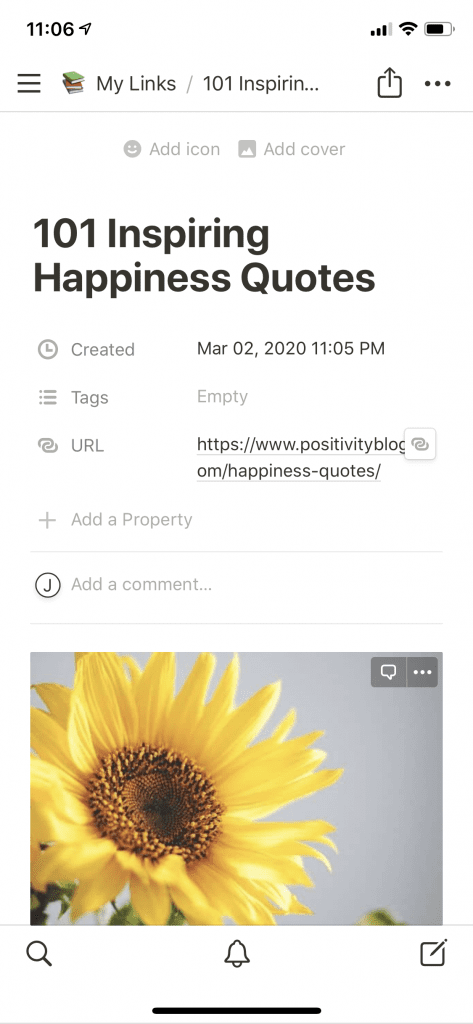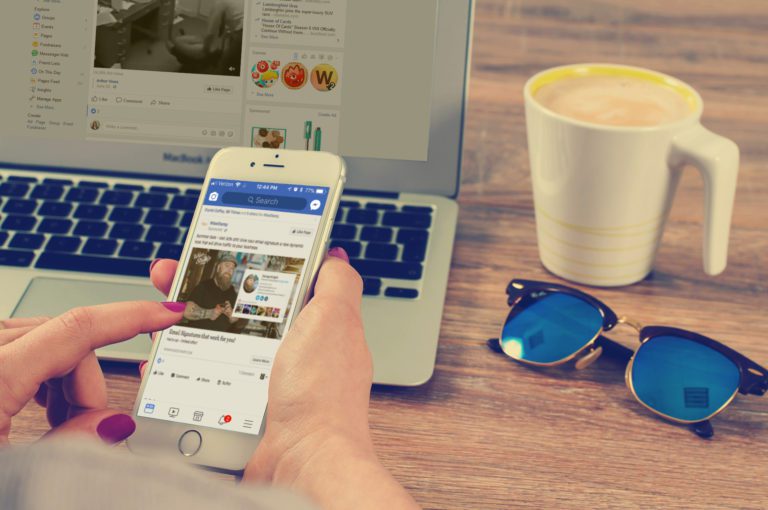At the Corner of Simple and Robust: the Notion app
I love when someone tells me about a new technology that might uproot my entire method and process of organization and potentially make it better. I do. Pinky swear. And when an app claims it can replace multiple apps I use today? I’m paying attention. This app could potentially be a huge tool for organization and writer productivity — no matter what you write or where you work. So of course, I’m going to share that with you.
Notion’s website says:
Write, plan, collaborate, and get organized.
Notion.so
I first saw mention of Notion on a Twitter thread among writers/editors a few weeks ago. They suggested it can replace a LOT of things and then the Notion website even named a few such as Evernote, Scrivener (which I don’t use but others do), Airtable (which I love), Google Docs, and more. It touts itself as a note taker, organizer, documents, knowledge base, project manager, tasks projects, databases and more.
I have a lot of questions. 😉
let’s kick the tires
For me to try a new technology, there are some must-haves in my world. A lot of it around workflow, ease of use, and ways I can simplify tasks or work. Slow websites lose me. Anything without a drag and drop option loses me. If I can’t quickly type something and call it a day? You guessed it. Loses me. So here are my kick-the-tires questions:
- What can I do with this?
- Can I use this to write? (blog posts, books, presentations, work, ideas, anything that might help)
- Can I build projects and my content calendar in this?
- How quickly can I set up the iphone app?
- Can I make it pretty?
- Can I drag and drop?
- Can I create a structure that works for me?
- How fast can I make a shopping list?
- Can I save a webpage quickly?
These are just my initial questions… and the ultimate question will be Is this a good tool for writers? Let’s find out.
What can you do with this?
Notion’s home page does a good job of answering this at a high level. As I scroll through its options the site mentions a number of programs I use either for work or for my writing and blog work – Evernote, Google Docs, Airtable, Slack, Confluence. (Just ask any of my previous or current coworkers about my love affair with Airtable. Or, maybe don’t … they’ll just roll their eyes at you.) There are more than a few things that this could potentially consolidate.
For a writer looking to get organized, the potential seems endless. It really does seem like that one place you can put everything you need for your work.
Can I Use this to Write?
As a writer I use a variety of tools to get things done. Google Docs and Word for my manuscripts, Evernote for a research and notes repository, notebooks that sync to Evernote for my outlines and storystorming. So I’m intrigued by the Notes & Docs options.
Can I build projects and a content calendar in here?
I also have apps for managing and building a content calendar for my blog, – I use Airtable as well as Evernote for posting notes and outline ideas. Well, when all my good intentions go as planned anyway.
It seems to have a calendar view and other options that may replace some other parts of my work processes. But these answers will require checking out the browser option and really digging in on a bigger screen so for now I’ll move on to some mobile-focused questions.
How quickly can I set up the iphone app?
The mobile app link is right here. Let’s go download! I spend a lot of time writing on my phone (like writing this post). You can tell most of this post was written and screenshotted from my phone. So anything needs to be really easy to use and sync between browser and phone easily. So how quick and easy is this? Let’s sign up and see what the flow is.
First step: I create a login and got the email notification quickly.
A few simple questions. Add my name, name the workspace. (No back button option so you’re stuck with the name as best I can see to move forward. I’m guessing you can change it later.) Then this screen:
(note: this screen has changed since I originally signed up):
Hmmm… you have to choose one. Because I tend to like to play first, I’m choosing personal. But this makes me pause for a minute. I wonder how easy this will be to set up? If templates are required– and because this app says it does so much, I’m guessing it may not be super simple. (Another added note: the new opening screen gives you the templates and an option to not use a template now.
I think that’s smart so that it doesn’t feel as daunting from the beginning and people like me can just start clicking and typing away and blowing up their workspace to get a feel for it before digging into what templates actually are.) Next in the setup flow are a few tips, like this one:
A few more tip screens, and then you jump into the app itself with some easy-to-use templates that help you get the hang of things.
At first glance, it reminds me a bit of OneNote but it seems a lot more robust. I use Evernote on my phone almost every day. Part of what I love is the simplicity, the ease of it. I can open the app and create a note in seconds, then come back to it later when I need it. This app feels more complicated at first glance. It has a lot more features and options, but when it says it can replace multiple apps in your deck, that is to be expected. There is a lot for a writer to find interesting here.
Can I make it pretty?
This might not be a big deal to you, but generally if I’m going to adopt and use a tool, it needs to feel good to spend time in. For me, that means a really clean interface and some way to make things visually appealing to my eye. With Notion, you can add image covers to your page, a variety of fonts choices, different layouts and more. They even have an easy, direct connection to Unsplash so use their images on your individual pages, like this one I just created:
So yay for the pretty factor. 🙂💕 I don’t know about you, but that looks far more interesting to look at then a plain page. For writers, this can add a boost to your inspiration. Find photos that inspire you for your different pages. Lots of options to lay out pages as you want them.
Can I drag and drop?
How fast can I move things around? How easy is it to reorganize or add things? For those of you who use Evernote, you know this is not something Evernote does well– and it also makes me believe this could be a valuable feature for brainstorming and for outlining my books. This is a top of mind question for me as I test this app, and pretty quickly, I see this on the “Getting started” template page:
Can I create a structure that works for me?
Whatever app I use for projects or tasks, I need to be able to exact a certain measure of control over how it looks, works, and most especially how things are structures. Evernote is pretty restrictive on how things are ordered. So I want to see what the method of structure looks like In Notion and if it has more flexibility.
In the app, I can click on the 3 bars in the upper left corner and the menu swipes open.
This feels pretty overwhelming to start and if you’re like me, you’ll just start clicking on things. That feels even more overwhelming. But… the more I click, the more I play, the easier it becomes. And the more I see just how robust this is.
I do think this app will have a higher learning curve than Evernote or even OneNote. But I’ve found that any good app requires time and setup to really gain anything significant in productivity and time. I’m willing to invest that time, but to continue with this first look, I also want to check in a few of the “quick task” type of things I do with other apps.
How fast can I make a shopping list?
One of the most simple things I use Evernote for is my weekend shopping list. I open up the app, create a note in my default notebook and start making my shopping to do list. Really easy and fast. So how does Notion compare?
So far to get acquainted, I’ve spent about fifteen minutes clicking around and playing with things. Learning how it works. So how do I make a simple checklist? On the sidebar, there was a folder (not sure this is what it’s called?) called Task List already created in my space as part of the Personal template so I started clicking around in there. (And yes, of course I added a pretty image header.)
Inside a page are subpages. I could easily add a new page to this by clicking the blue New button. You can also add a new page by clicking the little pencil/paper icon in the lower right corner of the screen. As far as I can tell, the page opens up in whatever folder/page you’re on.
One thing I like about Evernote is the ability to set a “default” notebook — so when I create a Quick Page, it automatically goes to that default folder. This might exist in Notion, but I have to dig around a little more to find out. That gives me some options. Clicking New Task pops up a new task page. (And in my wandering I created a Shopping template, too, but that’s for another post.) From there I can easily add in a title, throw in some to dos and call it good.
There are a lot of other options everywhere I don’t understand yet but for this simple task, the question is if my brain can ignore the rest for just a simple task? When I don’t NEED all the rest of the stuff and just want to take some quick notes or make a quick list, will this be overkill? All in all it was a few seconds to create a shopping list. I can easily see the benefits of the template system, too.
Can I save a webpage to Notion easily?
One of the things I love about Evernote is how it clips and saves pages, both on my phone and on the desktop. So how does that compare with Notion? I have a webpage I’d like to save to a section in Notion. I found a page I’d like to save to a folder and selected the Actions button. Using the Actions button on my phone, I scroll until I find Notion and this is the window that pops up from there:
The “My Links” database is from one of the starter templates so that works for now. I’m not sure what it will look like, but let’s save it here. But once I go back into Notion and look for the 101 Inspiring Happines Quotes page, here is how it appears. I can click in and get the full article. This works just as easily as Evernote.
So is this a good app for writers?
Yes, at first glance, there is a motherlode of goodness here for any kind of writer. I can see a lot of potential for outliners, note keepers, copywriters, bloggers, you name it. If you write it, you can probably plan it, calendar it, draft it and write it right here –all with interconnected links to your research links, images and more.
I’m excited to dig into this app and really see what it can do. I haven’t even dug into the database or calendar sections really. And when apps like Notion dangle the option to combine multiple apps into one? It has earned a second and third look. If you decide to give it a try, think about the app that does the most simple tasks or pieces of your process for you and test that. Is mobile imperative? Download it and kick the tires. Now that I’ve used one of the templates I can see how helpful it is to help me see and understand what’s possible.
All in all, my first impression of Notion is pretty great. There’s an odd expectation of apps these days — it has to be everything you need but easy to use. When I think of all the ways I could use it, here’s what comes to mind at first:
- notes
- marketing and blog calendar
- blog posts
- research
- book outlines
- book research
- my WIP Notebook!
- recipes
- website articles
- image/brainstorm boards
- work meetings and notes
- and much more I’m sure…
So far, it seems like Notion may have cracked the code between simple and robust. And they may have just earned themselves a new fangirl. Check back in the coming weeks as I kick the tires on other parts of this app.